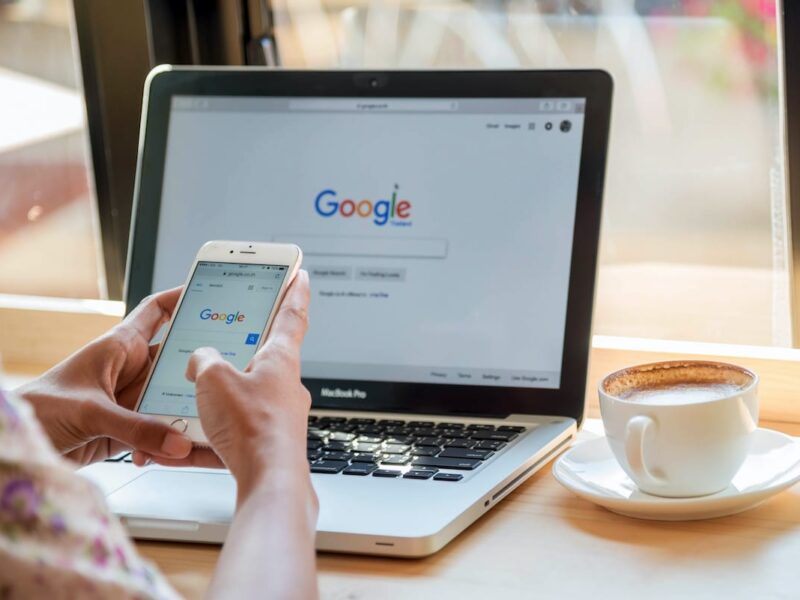
How to Delete Google Chrome Browser History, Cache and Cookies?
If you know how to manage Google Chrome Seeing then your internet will never be slow. Chrome browser keeps updating and browser settings also keep changing. Let us start the article keeping in mind your invaluable time.
Know How to Delete Chrome Browser History, Cache and Cookies?
By not deleting the browser’s History, Cache and Cookie separately, we will delete it together so that you can understand it quickly and well.
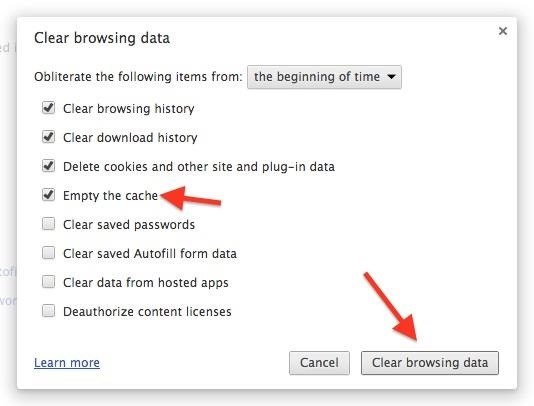
Let’s know with the help of Step by Step articles and photos –
Step 1 – First of all, open Google Chrome browser in your Android mobile phone (other) whatever you use.
Step 2 – Now you have to click on the three dot icon on the left side of Chrome.
Step 3 – After three dot click, a new page will open in front of you, on the left side you will see a setting option, click on setting option.
Step 4 – On the new page, you will see the option of Privacy and Security on the right side, click on it.
Step 5 – Then the new setting options will open in front of you, click on the option with Clear Browsing Data at the top.
Step 6- In the new page, select All Time under Advance on the left side, three options will appear below it.
First – Browsing History
Second – Cookie and Site Data
Third – Cached image and files
Right Click in front of the above three options, keep the option unclicked on some other side, after doing so, click on Clear Data at the bottom.
Step 7- As soon as you click on Clear Data, the names of some websites will come in front of you, if you have already clicked in front of them, then keep it the same, if not, then right click and two options Cancel and Clear will be seen at the bottom, click on Clear. .
Step 8– After that the option of Clear Browsing data will appear on your mobile screen, Please Wait will be seen below it and it will go round and round.
Here you do not have to do anything, Chrome browser history cache and cookies will be deleted in 2-5 seconds.
In this way, by following all the above steps, your browser data will be removed very easily.
If you have read the article completely, then any mobile, Android, IOS or Laptop, you can delete any browser data in the computer.
Advantages and disadvantages of deleting Mobile Browser History-
You always use Net through the browser in mobile, gradually many sites and search history gets collected in the browser whenever your internet is on, then it also eliminates our Netpack. Net speed becomes very slow.
We can say that deleting Mobile Browser History is not a loss of any kind, but it is an advantage.





No Comment