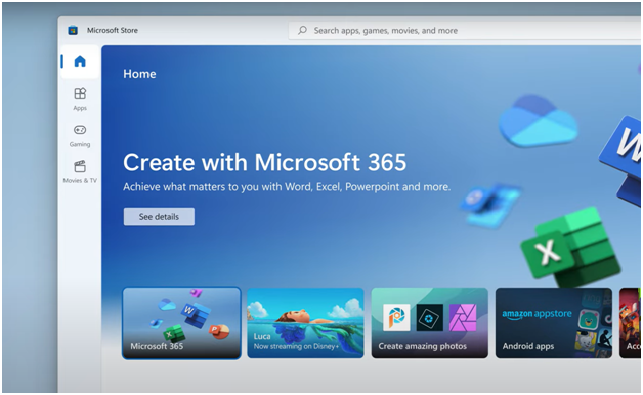
100% Fix Microsoft Store Not Opening or Stuck on Loading Screen
If you are not able to open the Microsoft Store, we can help you solve this. We are a team of experts who know how to go about solving loading screens and other computer issues. We take care of all the solutions for Microsoft Store problems.
Microsoft Store is getting stuck on the loading screen because it doesn’t know what’s going on. There is no surefire source for this issue. Also, You are unable to Install Windows Subsystem For Android With Amazon App Store an Unsupported PC.
If you are having trouble with Microsoft Store being stuck on the loading screen, we have a list of fixes to Windows 11 or Windows 10 that can help. Let’s See.
Table of Contents
What is Microsoft Store?
The Windows Microsoft Store is the only store that belongs to the Windows operating system, and it can become hectic for you to sideload the windows apps on your PC.
Fix Microsoft Store Not Opening or Stuck
We are forced to try different ways to fix the loading screen issue, even though we have no solid cause. We will have to try every fix until we find a solution. Then, we will manually try if the issue is rectified or not.
Solution 1: Try Disable the Proxy
A proxy connection is a regular part of the Microsoft Store. it is important to disable the proxy connection. This will help avoid issues with the Microsoft Store app and other online applications. it will protect your privacy. Consider turning it off if you’re using any. To turn off automatic Proxy on Windows 11, just use the control panel:
- You Need to Click on The Start > Select Settings. (You can also use the Win + I key combination to open settings, such as the preferences section.)
- Go to Network & internet > Select Proxy.
- Now, You need to Turn off the “Automatically detect settings”, You will find this under the Automatic proxy setup
After you have disabled the proxy on your Windows PC, launch the Microsoft Store again and see if the issue is fixed. Also, if you’re concerned about your privacy, I would suggest using a VPN instead. VPN works similarly to a proxy, and it is more reliable than a proxy.
Solution 2: Clear Windows Microsoft Store cache
If there is lost storage due to cache problems, resetting the Microsoft Store store will help. clearing/resetting the store will also help to remove old or missing Cache files.
- Open Windows Search.
- Then Search for the Wsreset Open it.
- WSReset is a command prompt window. so there’s nothing we can do but wait for about 30 seconds to 1 minute and the Microsoft Store will be automatically open.
If the automatically opened Store app has not faced the issue of loading after entering items, then you have solved the issue.
Solution 3: Temporarily disable your Antivirus
The Antivirus is a security tool that can also interfere with the system files, with the intention of keeping the system safe. But actually, that file or program is not harmful to the system.
Actually, the Microsoft Store is getting stuck on the loading screen when I use my PC. I think it could be a problem with my Antivirus. To check if the issue is resolved, I should disable the Antivirus for a brief period of time and check if the issue isakespearly being loaded in The Microsoft Store.
You should check your antivirus to see if it is the culprit. This can be confirmed by disabling it. This process may be different for different antivirus programs, but in most cases, This process is different for different antivirus programs – sometimes it is listed in the bottom right of the taskbar, and other times it isn’t.
After disabling it, restart your computer and launch the Microsoft Store. If everything is working fine at first, but then later on you have an issue with Microsoft Store, then it is likely that your Antivirus was limiting the Microsoft store. Your Antivirus may be limiting the Microsoft store because it is based on a security algorithm that prevents users from entering in incorrect information.
If you want to try and protect your PC from security threats using Microsoft Store, you can add the Microsoft Store to the exception list of your Antivirus. You can also try using other Antivirus programs, such as our popular Windows Defender.
Solution 4: Set Correct Date and Time
Though the date and time is not a thing that is directly linked to Microsoft, incorrect settings of these credentials may lead to such errors. As there are apps and programs that rely on the set date and time, they can get affected by its incorrect settings.
- Need to open the Windows Settings.
- Go to the Time & language option > Select Date & time.
- Need to make sure that the “Set time automatically” and “Set time zone automatically” options are enabled.
- Just hit the Sync now button under the Additional settings to have the date and time synced again.
After it’s finished, You need to restart your system and launch the Microsoft store. The issue should get resolved now if it was due to the out-of-sync date or time setting.
Some Additional Fixes You Should Try:
- Fix the problem by archetyping Microsoft and solving the issue through their own process.
- Use a software uninstaller to help you remove Microsoft from your computer before starting the loading screen.
- Use a fix for Windows 10 that is specific to Microsoft, such as lightning or a virus-related issue.
- Use a program that can automatically deactivate Microsoft from your PC after it has been loaded on your PC in background mode or when you start up your PC in rascals mode.
Conclusion
Through troubleshooting, we were able to identify that the Windows 11 Microsoft Store was stung on the loading screen due to a combination of Cache corruption and its normal troubleshooting. resetting/repairing the, resetting its cache files or even a simple restart of the PC can solve it.
However, in some cases, updates can cause incorrect dates and time settings, and so their respective solution needs to be done. Lastly, if nothing works, then reinstalling the Store should work for most of the users.





No Comment