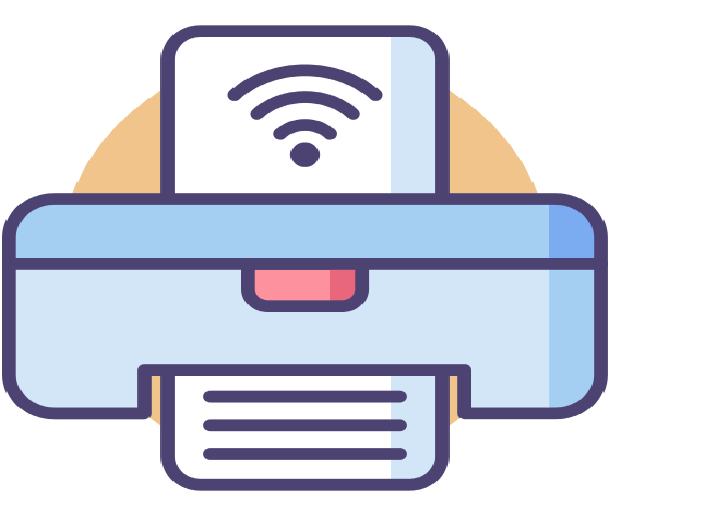
Why is the HP Printer In An Error State?
An HP printer might face various errors during the work process, causing irritation and annoyance to the users. However, the issue is quite usual in all the printers that can be caused due to technical problems. We can quickly solve the HP printer is in error state through a few simple methods as mentioned below.
The major cause of the HP printer is in error state
Before moving on with the solutions, we must have a possible set of reasons causing the same. A few of them are also listed below.
- The printer drivers might not be updated or are incompatible with the existing printer model.
- The printer might be set to the offline mode manually, preventing it from processing the print commands.
- The ink cartridges might not be original, causing printing errors.
- The printer papers might be crumbled or crushed.
Solving the HP printer is in error state problem
Method 1: Basic troubleshooting
- As an initial step, check all the connected items with the printer, including USB cables and plugs.
- Ensure that the network connection is firm and has an effective wavelength to provide network assistance. If not, you may disconnect and connect again with the router for online services.
- Then restart your printer and the connected device simultaneously.
Method 2: Change the printer settings to work online
- Go to the Windows button on your device screen and navigate to the Control Panel.
- Select the device and printers option, which will then display you a list of all the connected devices and printers.
- Click on the model number of your specific HP printer and select the printer menu on the top left corner of the screen.
- Uncheck the ‘Use printer offline’ alternative, if checked.
- Your HP printer is now successfully set online and is ready for use.
- You may move further with the HP printer in error state fixes if this one does not work.
Method 3: Installing the compatible version of HP printer drivers
- Type HP official website URL in the search bar of any web browser on your device.
- Open the printer drivers section on the same.
- Type the model number of your HP printer to be specific with the printer drivers available.
- Click on the most compatible and updated version of the printer driver available on-screen and start downloading.
- Now install the drivers by processing the run command from the downloaded file.
- Restart your printer and device to allow any changes that might have occurred.
- These steps would allow you to specifically install updated versions of the printer drivers that are extremely necessary for the proper functioning of any printer.
Method 4: Check the ink cartridges and replace them if needed
- Open the printer cartridge access door and see if the ink levels are sufficient to print the documents.
- Also, ensure that the ink cartridges are original as the opposite might cause printer is an error state HP
- If any of these conditions are not satisfied, you may install the new ink cartridges with the method given in the user manual that comes along with the HP printer.
Method 5: Set the HP printer as default with the connected device
- Go to the Control Panel of your device that is connected to the HP printer.
- Open the devices and printers section.
- From the list of available devices displayed on the screen, right-click on your specific HP printer name.
- Now select the option ‘Set as default printer’ amongst the other available alternatives.
- You have now successfully set your HP printer as default, and your query of how to fix the HP printer in an error state is now possible solved.
Method 6: Hardware issues
Lastly, you should check the functioning of the photocopy in your printer. If it does not work properly, there is undoubtedly a printer hardware problem. Such an error cannot be fixed manually and requires expert assistance. It would be best if you consider replacing the printer if it is still in the warranty period. If not, you should immediately look for expert assistance and get the error solved.
Hopefully, you have been able to overcome the HP printer is in error state issue. However, if you still face the same or any other, you may contact the HP experts from the official website. The contact details of the same are provided on the official website for 24/7 online assistance. You may use any method amongst email, calls, or online solutions according to your own convenience.





No Comment